A key component of good captioning is synchronicity, meaning that the captions are in synch with the audio track. CaptionTools provides auto-alignment of the text transcript with the audio track. Therefore, if you upload your files, the captions created will be synchronized. However, readability is equally as important as synchronicity.
Synchronized captions will sometimes fly off the screen before the viewer can read them. This happens frequently when dialog is moving quickly. This must be corrected when the captions are being created.
CaptionTools – Minimum Display Time
CaptionTools has a tool to adjust “Minimum Display Time” that will solve the issue of captions that leave the screen too early.
Here’s how it works.
Step 1 – Choose a minimum display time for your file.
The minimum display time that you choose will be in seconds, ideally between 1 and 2 seconds. Essentially, you are choosing the shortest amount of time that any one caption will be on the screen when someone is watching your video.

The default minimum display time in CaptionTools is 2 seconds per 55-character line. If you want fewer characters per line or if the audio is very fast moving, you should lower the Minimum Display Time slightly. For instance, a good line length for YouTube videos is 45 characters, and a corresponding minimum display time is 1.6 seconds. Never go below 1 second for a minimum display time, even if you have very short lines of 32 characters, for instance.
Step 2 – Move the text around to make your captions more readable.
Example A – Move text from long lines to short lines to adjust the caption display time (duration). See the screenshot below. The word “mode” is on a line by itself, and the duration is only a quarter of a second. If you leave it this way, the word “mode” will fly off the screen too quickly.

If you cut the longer line and move “are in a listen-only” to the next line, it looks better, and it also increases the display time of that line, since the time codes for those words travel with the words when they move. (You can see that both durations are still too short, but they are closer to our ideal minimum display time, so they will need a smaller adjustment.)

Example B – Merge two very short lines together, since they were spoken by the same person, very quickly.

By moving “You may begin” up to the previous line, the time codes are combined. Now no adjustment will be needed for this spot.

Once you’ve moved the text around to adjust the captions and their durations, it’s time for the next step.
CaptionTools – Bulk Tools
Step 3 – Fix Short Lines and Fix Overlaps
CaptionTools shows you the spots that need to be adjusted by highlighting them in red. You could go through the entire file and fix all the “short lines” by clicking on the little carets, then you could fix all the overlapping time codes by clicking on all the wrenches. Instead, CaptionTools has a set of “bulk” tools to fix all the issues at once.
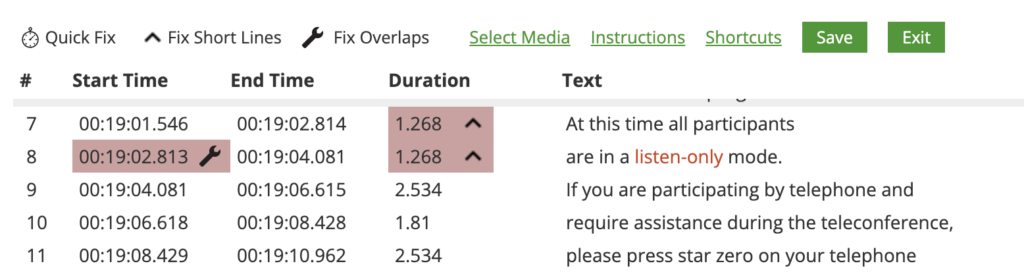
See how the bulk tools work here.
Adjusting the display times for readability is every bit as important as making sure your captions are transcribed accurately and synchronized. Make sure you get the most out of your CaptionTools account and use the bulk Fix Short Lines and Fix Overlaps. Your viewers will thank you.

